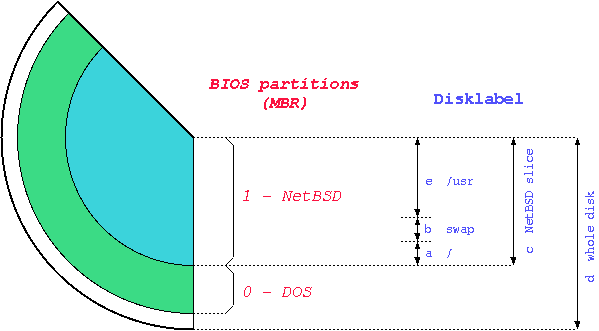Table of Contents
It is possible to install NetBSD together with other operating systems on one hard disk.
If there is already an operating system on the hard disk, think about how you can free some space for NetBSD; if NetBSD will share the disk with other operating systems you will probably need to create a new partition (which you will do with sysinst). Oftentimes this will not be possible unless you resize an existing partition.
Unfortunately, it is not possible to resize an existing partition with sysinst, but there are some commercial products (like Partition Magic) and some free tools (GNU Parted, FIPS, pfdisk) available for this.
You can also install NetBSD on a separate hard disk.
Advice
Unless you are comfortable with setting up a partitioning scheme for two or more operating systems, and unless you understand the risk of data loss if you should make a mistake, it is recommended that you give NetBSD its own hard disk. This removes the risk of damage to the existing operating system.
It is possible to install and run NetBSD on top of other operating systems without having to worry about partitioning. Emulators or virtualization environments provide a quick and secure way to try out NetBSD. The host operating system remains unchanged, and the risk of damaging important data is minimized.
Information about NetBSD as a Xen host and guest system is available on the NetBSD/xen web page.
The NetBSD on emulated hardware web page provides detailed information about various emulators and the supported NetBSD platforms. It should also be noted that NetBSD runs as a VMware guest.
The first thing to do before installing NetBSD is to read the
release information and installation notes in one of the
INSTALL files: this is the official
description of the installation procedure, with platform-specific
information and important details. It is available in HTML, PostScript,
plain text, and an enhanced text format to be used with
more. These
files can be found in the root
directory of the NetBSD release (on the install CD or on the FTP
server). For example, the amd64 install instructions are available at
ftp.NetBSD.org/pub/NetBSD/NetBSD-9.2/amd64/INSTALL.html
The terminology used by NetBSD for partitioning is different from the typical DOS/Windows terminology; in fact, there are two partitioning schemes involved when running NetBSD on a typical PC. NetBSD installs in one of the four primary BIOS partitions (the partitions defined in the hard disk partition table).
Within a BIOS partition (also called slice) NetBSD defines its BSD partitions using a disklabel. These partitions can be seen only by NetBSD and are identified by lowercase letters (starting with “a”). For example, wd0a refers to the “a” partition of the first IDE disk (wd0) and sd0a refers to the “a” partition of the first SCSI disk. In Figure 2.1, “Partitions” there are two primary BIOS partitions, one used by DOS and the other by NetBSD. NetBSD describes the disk layout through the disklabel.
Note
The meaning of partitions “c” and “d” is typical of the amd64 port. On most other ports, “c” represents the whole disk.
Note
If NetBSD shares the hard disk with another operating system (like in the previous example) you will want to install a boot manager, i.e., a program which lets you choose which OS to start at boot time. sysinst can do this for you and will ask if you want to install one. Unless you have specific reasons not to, you should let sysinst perform this step.
The exact amount of space required for a given NetBSD installation varies depending on the platform being used and which distribution sets are selected. Generally speaking, if you have a few GB of free space on your hard drive, you will have enough space for a full installation of the base system.
If you plan to fetch distribution sets over the network (not necessary if you downloaded a full-size install ISO) and do not use DHCP, write down your basic network settings. You will need:
Your IP address (example: 192.168.1.7)
the netmask (example: 255.255.255.0)
the IP address of your default gateway (example: 192.168.1.1)
the IP address of the DNS server you use (example: 145.253.2.75)
Before you begin the installation, make sure that you have a reliable backup of any operating systems and data on the used hard disk. Mistakes in partitioning your hard disk can lead to data loss. Existing operating systems may become unbootable. "Reliable backup" means that the backup and restore procedure is tested and works flawlessly!
The NetBSD installation system consists of two parts. The first part is the installation kernel. This kernel contains the NetBSD install program sysinst and it is booted from the install media (e.g, CD/DVD, USB drive, memory card, etc.). The sysinst program will prepare the disk: it separates the disk space into partitions, makes the disk bootable and creates the necessary file systems.
The second part of the install system is made up of the binary distribution sets: the files of the NetBSD operating system. The installer needs to have access to the distribution sets. sysinst will usually fetch these files from the install media you booted from, but it can also fetch them via FTP, NFS, or a local filesystem.
The NetBSD Project provides
complete install media for every supported hardware architecture.
This is usually in the form of bootable CD images (.iso
files).
To use a bootable USB install image (on amd64, i386),
download the img.gz file for your hardware
architecture, decompress and copy the image to a USB. For example
on a Unix-like system you may use:
#gunzip NetBSD-9.2-amd64-install.img.gz#dd if=NetBSD-9.2-amd64-install.img of=/dev/your-usbbs=2m
Examples of your-usb are
/dev/rsd0d (NetBSD),
/dev/sda (Linux).
Caution
Selecting the wrong device in dd may destroy your current system. Double-check it isn't mounted and is your USB stick. It should appear at the bottom of dmesg on connect, for example, if you see:
sd0 at scsibus0 target 0 lun 0: [...], disk removable
on NetBSD, you will want to select
/dev/rsd0d.
To use a bootable NetBSD install CD,
download the iso file for your hardware
architecture and burn it to a CD or DVD. You will need to handle
this step alone, as burning programs vary widely. Ensure that
your computer is set up to boot from CD-ROM before hard drives,
insert the disc, and reboot the computer.
This is the checklist about the things that should be clear and on-hand now:
Available disk space
Bootable medium with the install system
CD/DVD or server with the distribution sets
Your network information (only if you will be fetching distribution sets via the network and do not use DHCP)
A working backup
A copy of the INSTALL document