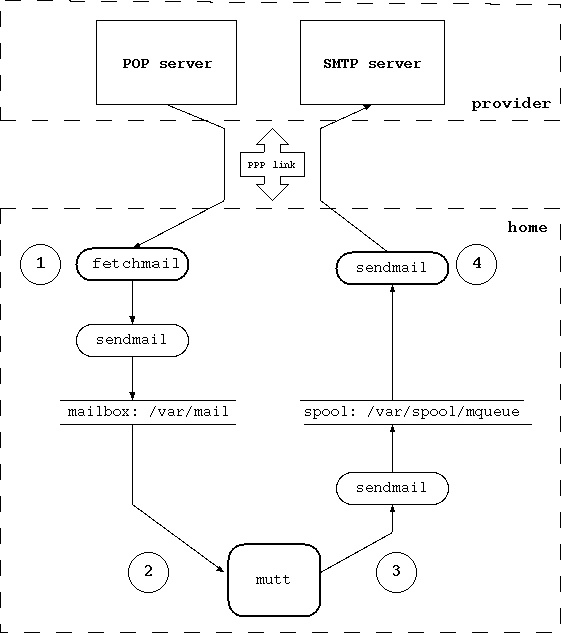Table of Contents
This chapter explains how to set up NetBSD to use mail and news. Only a simple but very common setup is described: the configuration of a host connected to the Internet with a modem through a provider. You can think of this chapter as the continuation of Chapter 24, Setting up TCP/IP on NetBSD in practice, assuming a similar network configuration. Even this “simple” setup proves to be difficult if you don't know where to start or if you've only read introductory or technical documentation. A general description of mail and news configuration is beyond the scope of this guide; please read a good Unix Administration book (some very good ones are listed on the NetBSD site).
This chapter also briefly describes the configuration (but not the usage) of two popular applications, mutt for mail and tin for news. The usage is not described because they are easy to use and well documented. Obviously, both mutt and tin are not mandatory choices: many other similar applications exist but I think that they are a good starting point because they are widely used, simple, work well and don't use too much disk space and memory. Both are console mode programs; if you prefer graphics applications there are also many choices for X.
In short, the programs required for the configuration described in this chapter are:
postfix
fetchmail
mutt
tin
Only postfix is installed with the base system; you can install the other programs from the NetBSD package collection, pkgsrc.
Note
Because sendmail is widely popular and several programs like fetchmail are designed to be used with it, postfix includes a command line wrapper that accepts sendmail's commands line syntax but works with postfix. See sendmail(1) for more details.
Before continuing, remember that none of the programs presented in this chapter is mandatory: there are other applications performing similar tasks and many users prefer them. You'll find different opinions reading the mailing lists. You can also use different strategies for sending and receiving mail: the one explained here is only a starting point; once you understand how it works you'll probably want to modify it to suit your needs or to adopt a different method altogether.
At the opposite extreme of the example presented here, there is the usage of an application like Mozilla, which does everything and frees you from the need of configuring many components: with Mozilla you can browse the Internet, send and receive mail and read news. Besides, the setup is very simple. There is a price to pay, though: Mozilla is a “closed” program that will not cooperate easily with other standard Unix utilities.
Another possibility is to use emacs to read mail and news. Emacs needs no introduction to Unix users but, in case you don't know, it is an extensible editor (although calling emacs an editor is somewhat reductive) which becomes a complete work environment, and can be used to read mail, news and to perform many operations. For many people emacs is the only environment that they need and they use it for all their work. The configuration of emacs for mail and news is described in the emacs manual.
In the rest of this chapter we will deal with a host connected to the Internet through a PPP connection via serial modem to a provider.
the local host's name is “ape” and the internal network is “insetti.net”, which means that the FQDN (Fully Qualified Domain Name) is “ape.insetti.net”.
the user's login name on ape is “carlo”.
the provider's name is BigNet.
the provider's mail server is “mail.bignet.it”.
the provider's news server is “news.bignet.it”.
the user's (“carlo”) account at the provider is “alan” with the password “pZY9o”.
First some basic terminology:
- MUA (mail user agent)
a program to read and write mail. For example: mutt, elm and pine but also the simple mail application installed with the base system.
- MTA (mail transfer agent)
a program that transfers mail between two host but also locally (on the same host). The MTA decides the path that the mail will follow to get to the destination. On other BSD systems (but not only) the standard MTA is sendmail, other examples are qmail, exim and Microsoft Exchange.
- MDA (mail delivery agent)
a program, usually used by the MTA, that delivers the mail; for example, it physically puts the messages in the recipient's mailbox. For example, postfix uses one or more MDAs to deliver mail, and procmail is another well-known MDA.
Figure 27.1, “Structure of the mail system” depicts the mail system that we want to set up. Between the local network (or the single host) and the provider there is a modem PPP connection. The “bubbles” with the thick border (postfix, fetchmail, mutt) are the programs launched manually by the user; the remaining bubbles are the programs that are launched automatically. The circled numbers refer to the logical steps of the mail cycle:
In step (1) mail is downloaded from the provider's POP server using fetchmail, which hands messages off to postfix's sendmail wrapper to put the messages in the user's mailbox.
In step (2) the user launches mutt (or another MUA) to read mail, reply and write new messages.
In step (3) the user “sends” the mail from within mutt. Messages are accumulated in the spool area.
In step (4) the user calls postfix's sendmail wrapper to transfer the messages to the provider's SMTP server, that will deliver them to the final destination (possibly through other mail servers). The provider's SMTP server acts as a relay for our mail.
The connection with the provider must be up only during steps (1) and (4); for the remaining steps it is not needed.
When an MTA must deliver a local message, it is delivered directly. If the message is intended for a different domain, the MTA must find out the address of the mail server for that domain. Postfix uses the DNS service (described in Chapter 26, The Domain Name System) to find a mail exchanger handling mail for the given domain, and delivers the message to that mail server then.
Postfix is controlled by a set of configuration files and
databases, of which /etc/postfix/main.cf
and /etc/postfix/master.cf are the most
important.
The first problem to be solved is that the local network we are dealing with is an internal network, i.e. not directly accessible from the Internet. This means that the names used internally have no meaning on the Internet; in short, “ape.insetti.net” cannot be reached by an external host: no one will be able to reply to a mail sent with this return address (many mail systems will even reject the message as spam prevention as it comes from an unknown host). The true address, the one visible from everybody, is assigned by the provider and, therefore, it is necessary to convert the local address “carlo@ape.insetti.net” to the real address “alan@bignet.it”. Postfix, if correctly configured, will take care of this when it transfers the messages.
You'll probably also want to configure postfix in order to send the e-mails to the provider's mail server, using it as a relay. In the configuration described in this chapter, postfix does not directly contact the recipient's mail server (as previously described) but relays all its mail to the provider's mail server.
Note
The provider's mail server acts as a relay, which means that it delivers mail which is not destined to its own domain, to another mail server. It acts as an intermediary between two servers.
Since the connection with the provider is not always active, it
is not necessary to start postfix as a daemon in
/etc/rc.conf: you can disable it with the
line “postfix=NO”.
As a consequence it will be necessary to
launch postfix manually when you want to transfer mail to the
provider. Local mail is delivered correctly even if postfix is
not active as a daemon.
Let's start configuring postfix.
This type of configuration uses a new file
/etc/postfix/generic which contains the
hostname mapping used by postfix to rewrite the internal
hostnames.
The first step is therefore to write the mapping file:
carlo@ape.insetti.net alan@bignet.it root@ape.insetti.net alan@bignet.it news@ape.insetti.net alan@bignet.it
These entries will map the mail sent from the users given on the left side into the globally valid email addresses given on the right, making it appear as if the mail was really sent from that address.
For the sake of efficiency, generic
must be transformed into a binary file with the following
command:
#postmap /etc/postfix/generic
Now it's time to create the prototype configuration file which we'll use to create the postfix configuration file.
#vi /etc/postfix/main.cf
For the sake of simplicity, we'll only show the variables you need to change:
relayhost = mail.bignet.it smtp_generic_maps = hash:/etc/postfix/generic
This configuration tells postfix to rewrite the addresses of
type “ape.insetti.net” using the real names found in the
/etc/postfix/generic file.
It also says that mail should be sent to the
“mail.bignet.it” server.
The meaning of the options is described in detail in
postconf(5).
The last step is to reload the configuration. You can do that easily with:
#/etc/rc.d/postfix reloadpostfix/postfix-script: refreshing the Postfix mail system
Now everything is ready to start sending mail.
Postfix is finally configured and ready to work, but before sending real mail it is better to do some simple tests. First let's try sending a local e-mail with the following command (postfix's sendmail wrapper):
$sendmail carloSubject: testHello world.
Please follow exactly the example above: leave a blank line after Subject: and end the message with a line containing only one dot. Now you should be able to read the message with your mail client and verify that the From: field has been correctly rewritten.
From: alan@bignet.it
$ls -l /usr/sbin/sendmaillrwxr-xr-x 1 root wheel 21 Nov 1 01:14 /usr/sbin/sendmail@ -> /usr/sbin/mailwrapper
The purpose of mailwrapper is to allow the usage of an alternative MTA instead of postfix (for example, sendmail). If you plan to use a different mailer I suggest that you read the mailwrapper(8) and the mailer.conf(5) manpages, which are very clear.
If someone sends me mail, it is received and stored by the
provider, and not automatically transferred to the local hosts;
therefore it is necessary to download it.
Fetchmail is a very popular program
that downloads mail from a remote mail server (using e.g. the
Post Office Protocol, POP) and forwards it to
the local system for delivery (usually using postfix's
sendmail wrapper).
It is powerful yet easy to use and configure: after
installation, the file ~/.fetchmailrc must be
created and the program is ready to run
(~/.fetchmailrc contains a password so
appropriate permissions on the file are required).
This is an example .fetchmailrc:
poll mail.bignet.it protocol POP3 username alan there with password pZY9o is carlo here flush mda "/usr/sbin/sendmail -oem %T"
The last line (“mda ...”) is used only if postfix is not active as daemon on the system. Please note that the POP-mail server indicated in this file (mail.bignet.it) is only used to retrieve mails, and that it is not necessary the same as the mail relay used by postfix to send out mails.
After setting up the .fetchmailrc file, the
following command can be used to download and deliver mail
to the local system:
$fetchmail
The messages can now be read with mutt.
Mutt is one of the most popular mail
programs: it is “lightweight”, easy to use and has lots
of features.
The man page mutt is very bare bones;
the real documentation is in
/usr/pkg/share/doc/mutt/, in particular
manual.txt.
Mutt's configuration is defined by the ~/.muttrc
file. The easiest way to create it is to copy mutt's example
muttrc file (usually
/usr/pkg/share/examples/mutt/sample.muttrc)
to the home directory and modify it. The following example
shows how to achieve some results:
Save a copy of sent mail.
Define a directory and two files for incoming and outgoing mail saved by mutt (in this example the directory is
~/Mailand the files areincomingandoutgoing).Define some colors.
Define an alias.
set copy=yes set edit_headers set folder="~/Mail" unset force_name set mbox="~/Mail/incoming" set record="~/Mail/outgoing" unset save_name bind pager <up> previous-page bind pager <down> next-page color normal white black color hdrdefault blue black color indicator white blue color markers red black color quoted cyan black color status white blue color error red white color underline yellow black mono quoted standout mono hdrdefault underline mono indicator underline mono status bold alias pippo Pippo Verdi <pippo.verdi@pluto.net>
To start mutt:
$mutt
Please note that mutt supports color, but this depends on the terminal settings. Under X you can use "xterm-color", for example:
$env TERM=xterm-color mutt
This section describes a simple method for receiving and reading mail. The connection to the provider is activated only for the time required to download the messages; mail is then read offline.
Activate the connection to the provider.
Run fetchmail.
Deactivate the connection.
Read mail with mutt.
When mail has been written and “sent” with mutt, the messages must be transferred to the provider with postfix. Mail is sent from mutt with the y command, but this does not really send it; the messages are enqueued in the spool area; if postfix is not active as a daemon it is necessary to start it manually or the messages will remain on the hard disk. The necessary steps are:
Write mail with mutt, send it and exit mutt. You can check if and what messages are in the postfix mail queue using the mailq(1) program.
Activate the connection with the provider.
If your provider requires you to do "SMTP-after-POP", i.e. it first wants to make sure to know who you are before you are allowed to send mail (and no spam), you need to run fetchmail again first.
Write the command /usr/sbin/postfix flush to transfer the queued messages to the provider.
Deactivate the connection when the queue is empty.
When you start using mail, you won't probably have very sophisticated requirements and the already described standard configuration will satisfy all your needs. But for many users the number of daily messages will increase with time and a more rational organization of the mail storage will become necessary, for example subdividing mail in different mail boxes organized by topic. If, for example, you subscribe to a mailing list, you will likely receive many messages every day and you will want to keep them separate from the rest of your mail. You will soon find that you are spending too much time every day repeating the same manual operations to organize your mail boxes.
Why repeat the same operations manually when you can have a program perform them automatically for you? There are numerous tools that you can add to your mail system to increase its flexibility and automatically process your messages. Amongst the most known and used there are:
procmail, an advanced mail delivery agent and general purpose mail filter for local mail, which automatically processes incoming mail using user defined rulesets. It integrates smoothly with sendmail/postfix.
spamassassin or spamprobe, to help fight spam.
metamail, a tool to process attachments.
formail, a mail formatter.
In the remaining part of this section a sample configuration for procmail will be presented for a very common case: delivering automatically to a user defined mailbox all the messages coming from a mailing list. The configuration of postfix will be modified in order to call procmail directly (procmail will be the local mailer used by sendmail). and a custom configuration file for procmail will be created.
First, procmail must be installed using the package system
(mail/procmail) or pkg_add.
Next, the configuration of postfix must be changed, in order to use procmail as local mailer:
mailbox_command = /usr/pkg/bin/procmail
The line defines the path of the procmail program (you can see where procmail is installed with the command which procmail).
The last step is the creation of the procmail configuration file, containing the recipes for mail delivery.
Let's say that, for example, you subscribed to a mailing list on roses whose address is “roses@flowers.org” and that every message from the list contains the following line in the header:
Delivered-To: roses@flowers.org
Assuming you want to automatically sort all mails going over
that list into the local mail folder "roses_list", the procmail
configuration file (.procmailrc) looks like
this:
PATH=/bin:/usr/bin:/usr/pkg/bin MAILDIR=$HOME/Mail LOGFILE=$MAILDIR/from :0 * ^Delivered-To: roses@flowers.org roses_list
The previous file contains only one rule, beginning with the
line containing “:0”. The following line identifies
all messages containing the string “Delivered-To:
roses@flowers.org” and the last line says that the selected
messages must go to the roses_list mailbox
(which you should have created in $MAILDIR). The remaining
messages will be delivered to the default mailbox.
Note that $MAILDIR is the same directory that you have
configured with mutt:
set folder="~/Mail"
Of course the mailing list is only an example; procmail is a very versatile tool which can be used to filter mail based on many criteria. As usual, refer to the man pages for more details: procmail(1), procmailrc(5), and procmailex(5) (this last one contains many examples of configuration files).
The word news indicates the set of messages posted to the USENET newsgroups, a service available on the Internet. Each newsgroup contains articles related to a specific topic. Reading a newsgroup is different than reading a mailing list: when you subscribe to a mailing list you receive the articles by mail and you read them with a standard mail program like mutt, which you use also to send replies. News, instead, are read directly from a news server with a dedicated program called newsreader like, for example, tin. With tin you can subscribe to the newsgroups that you're interested in and follow the threads. A thread is a sequence of articles which all derive from an article that we could call “original”. In short, a message is sent to the group, someone answers, other people answer to those who answered in the first place and so on, creating a tree like structure of messages and replies: without a newsreader it is impossible to understand the correct sequence of messages.
After the installation of tin (from the
package collection as usual) the only thing left to do is to write
the name of the NNTP server in the file
/usr/pkg/etc/nntp/server, which you may
need to create first. For example:
news.bignet.it
Once this has been done, the program can be started with the command tin. On the screen something similar to the following example will be displayed:
$tinConnecting to news.bignet.it... news.bignet.it InterNetNews NNRP server INN 1.7.2 08-Dec-1997 ready (posting ok). Reading groups from active file... Checking for new groups... Reading attributes file... Reading newsgroups file... Creating newsrc file... Autosubscribing groups... Reading newsrc file...
Be patient when you connect for the first time, because tin downloads an immense list of newsgroups to which you can subscribe and this takes several minutes. When the download is finished, the program's main screen is displayed; usually no groups are displayed; to see the list of groups press y. To subscribe to a group, move on the group's name and press y.
Once that you have subscribed to some newsgroups you can start
tin more quickly with the command tin -Q.
The search for new groups is disabled
(-q), only active groups are searched
(-n) and newsgroup description are not loaded
(-d): it will not be possible to use the
y (yank) command in tin.
When tin is started with this option it can't tell if a
newsgroup is moderated or not.
Note that if you are connecting from an internal network (like
in our example), when you send ("post") a message the address at
the beginning of the message will be wrong (because it is the
internal address). To solve the problem, use the option
“mail_address” in the tin configuration file
(~/.tin/tinrc) or set the REPLYTO
environment variable.